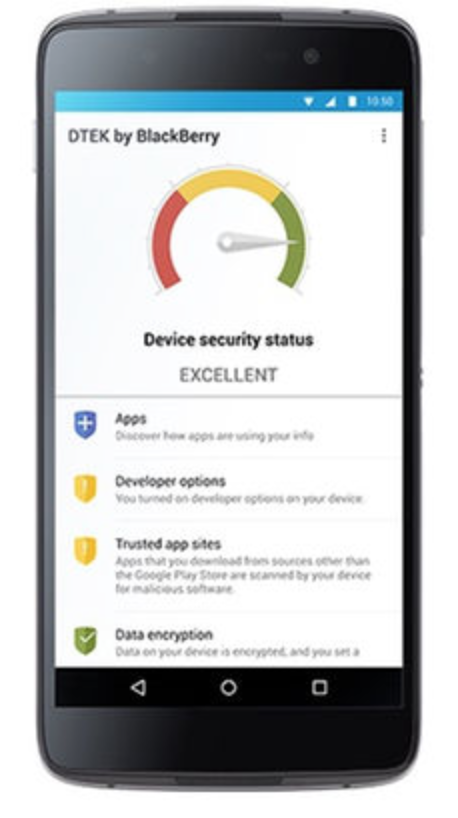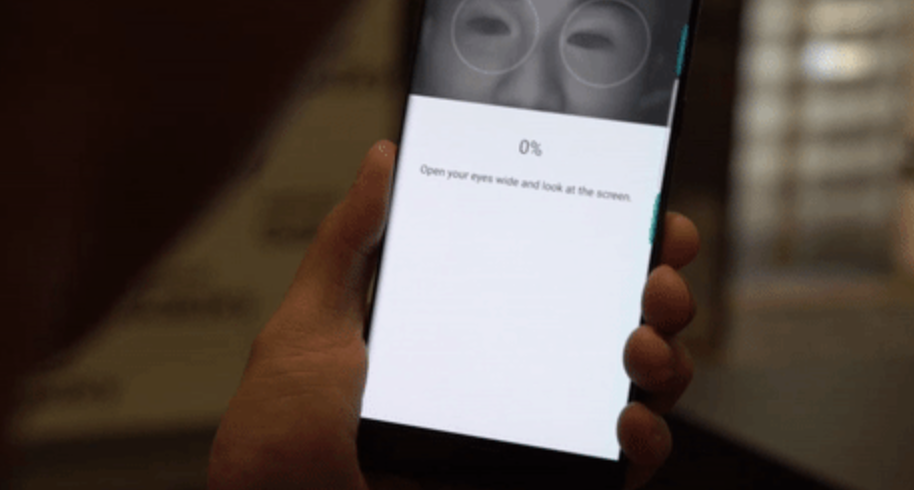Whilst BlackBerry are boasting the ‘most secure’ handset on the market with the Dtek50 and upcoming Dtek60, there are ways to make your iPhone 7 more secure and security minded (N.B. most of these tips will work on any iOS10 device.)
Here’s 7 ways to ensure your iPhone is protecting your personal information, data and media:
1. Use a Custom Alphanumeric Code

The default security passcode for the iPhone 7 is a six-digit number, but the more security minded amongst us may chose to swap this for an alphanumeric code (which have been proven to be the hardest passwords to hack). Simply click through to ”Touch ID & Passcode” in the settings, ”Change passcode,” then onto the “Passcode Options” once you have entered your old passcode for verification.
2. Enable the ‘Erase Data’ option after 10 incorrect Password attempts

This one is pretty self explanatory. Once again found in the ”Touch ID & Passcode,” an ‘Erase Data’ toggle gives you the option to delete all the data on your iPhone after 10 failed attempts. Perfect for those carrying sensitive data for work, not so good for those with young children who like to try and ‘crack the code’.
3. Limit the amount of Lock Screen Activity available without a Passcode

iOS 10 brings about the first major overhaul to the lock screen since the iPhone launched in 2007. Thanks to 3D Touch-enabled iPhones, you can use quick actions to jump directly into your favourite apps direct from your Lock Screen, which is great for speed and efficiency but can throw up some security red flags. Head to ”Touch ID & Passcode” and limit the activity you allow before the handset requests a passcode (preferable alphanumeric.)
4. Disable ‘Raise to Wake’

With ‘Raise to Wake’ enabled, it is extremely easy for anyone to glance at all the information available on the lock screen. Disable the feature to make sure that the lockscreen doesn’t light up when the handset is moved around. Head to ’Display & Brightness’ via ‘Settings.’
5. Block third-parties from tracking you via ads

Ad-blocking isn’t a new feature to iOS (we first saw it in iOS9), but you previously had to use a third-party app to browse the web ad-free. However, Apple have made some changes to allow you to block third party ads in the standard Safari browser. Head to the ‘Settings’ area again, hit ‘Privacy’ and then ‘Advertising.’ From here you’ll be able to limit adds, and with iOS 10 reseting the identifier to 00000000-0000-0000-0000-000000000000 you’ll be almost impossible to track.
6. Ask before joining a Network

Connecting blindly to unknown Networks can be a risky business, so it’s time to limit yourself to trusted networks and ensure your handset asks before it logs on to a network. Go to ‘Settings’ and ‘Wifi’ and hit the ‘Ask to join Networks’ toggle over to green.
7. Lock Down your Location

As with previous versions of iOS, iOS10 tracks your location as long as you are connected to Wi-Fi. Stop your phone or tablet from logging your most “frequent locations” and up your security game. Head to ‘Settings’ > ‘Privacy’ > ‘Location Services’ > ‘SystemServices’ and then Frequent Locations. For added privacy, hit the Clear History button.
Purchase the iPhone 7 Plus Sim Free and iPhone 7 Sim free today with UK and International Shipping.



 > Settings > Import/Export.
> Settings > Import/Export. , and then make sure that Show SD Card is selected.
, and then make sure that Show SD Card is selected.