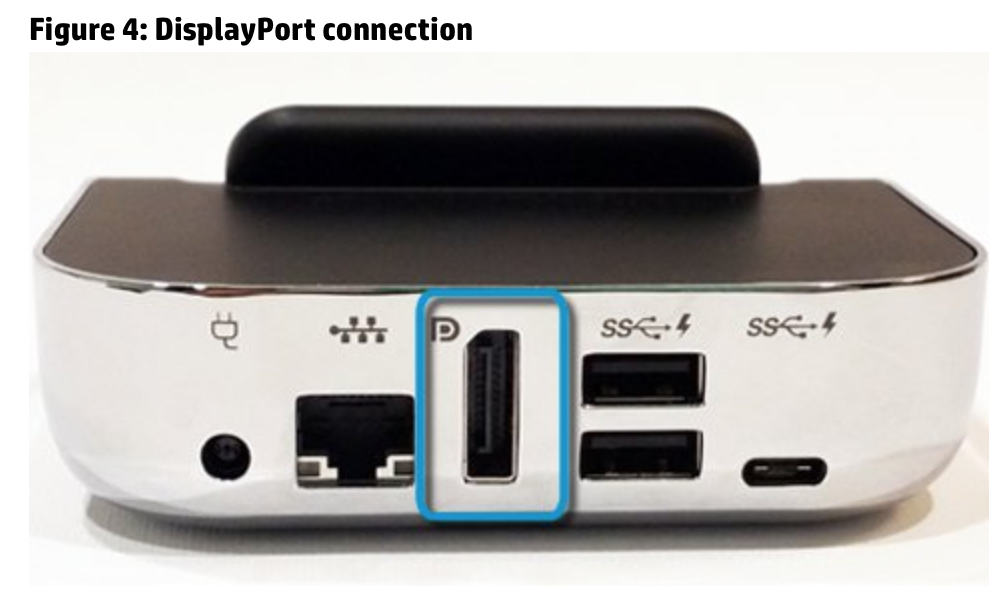Connecting your HP Elite X3 to your PC
This week we video reviewed the HP Elite X3, a handset that is design to deliver high end experiences plus management and security capabilities that appeal to end users and IT departments alike. Start a task on the go and finish at your desk without saving, syncing, or restarting with the Elite x3, Microsoft Continuum, and the desk dock included.
The HP Elite x3 Desk Dock works as a charging station for your phone, and it gives you the option to connect your HP Elite x3 to a monitor, TV, or other display, using the Microsoft Continuum feature. You can also connect a keyboard and mouse to the desk dock for use on an external display. These features give you the option to move between a mobile experience and a PC experience, depending on your needs.
Use the following steps to set up the desk dock:
-
Connect the AC adapter to the desk dock, then connect the AC adapter to a working power outlet.
-
To charge your HP Elite x3, sit the handset in the desk dock.
Connecting to an external display using Microsoft Continuum
4. From the Welcome screen, tap Got it.
Tags: HP Elite X3, windows 10, Windows Mobiles