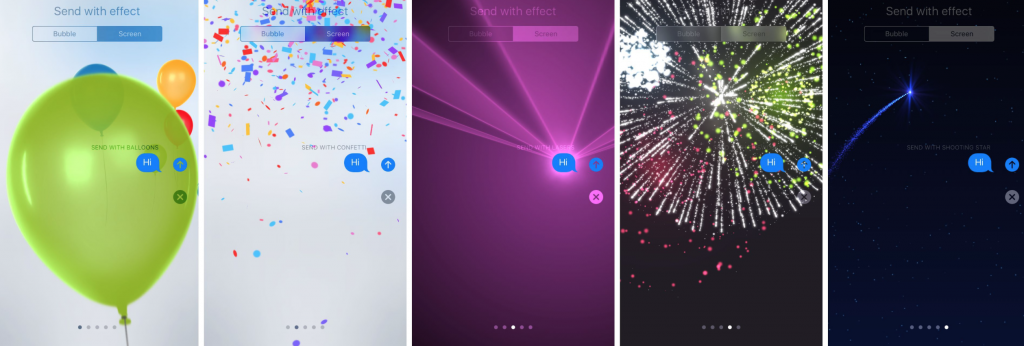How to send Screen Effects on iOS 10
iOS 10 saw some major overhaul in the iMessage app, with stickers, bubble effects and screen effects.
Today we’re looking at Screen Effects, which are messages that take over the entire screen with an animation and sound.
Apple have initially launched five screen effects to add a little something to your messages:
- Balloons: An array of colourful balloons float up your the screen.
- Confetti: A blast of confetti falls from the top of the screen.
- Lasers: Disco lasers scan up and down, emanating from behind the text bubble.
- Fireworks: A series of colourful firework blasts across your device
- Shooting Star: The nighttime sky lights up across the screen.
To add these to your messages, simply write a message, then use Force Touch (long-press) on the send button until the Bubble Effect screen is activated. Then, tap on the Screen button at the top of the screen. Scroll across to view each screen effect, selecting your favourite to add.
Purchase the latest iPhone 7 and iPhone 7 Plus Sim Free and use the iMessage app to enjoy these entertaining add ons.
Tags: apple, how to, iOS 10, iPhone 7, iPhone 7 plus